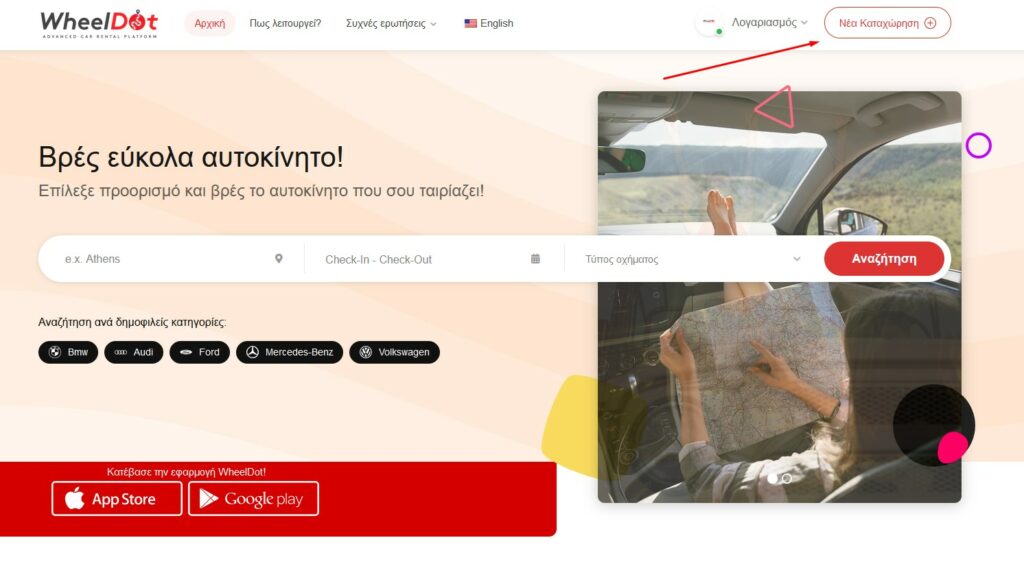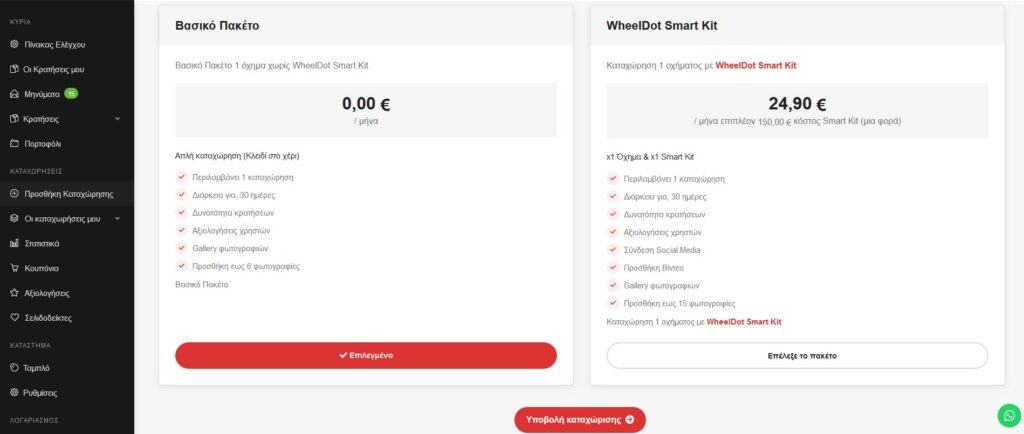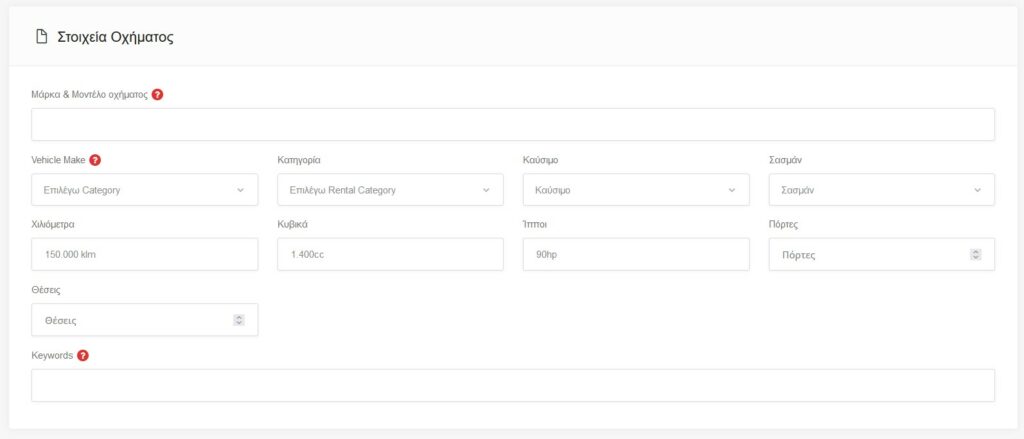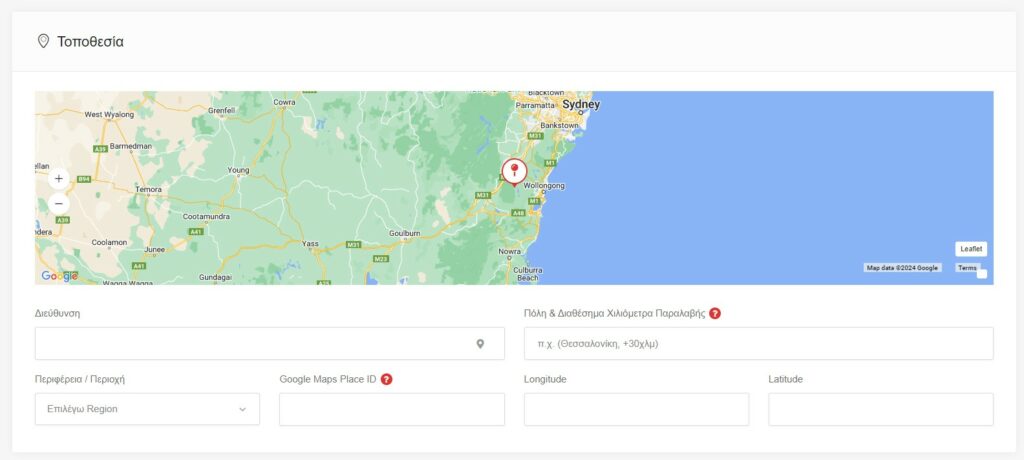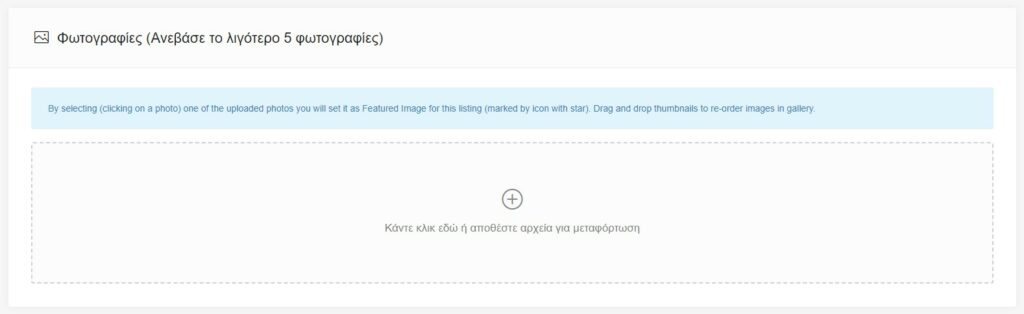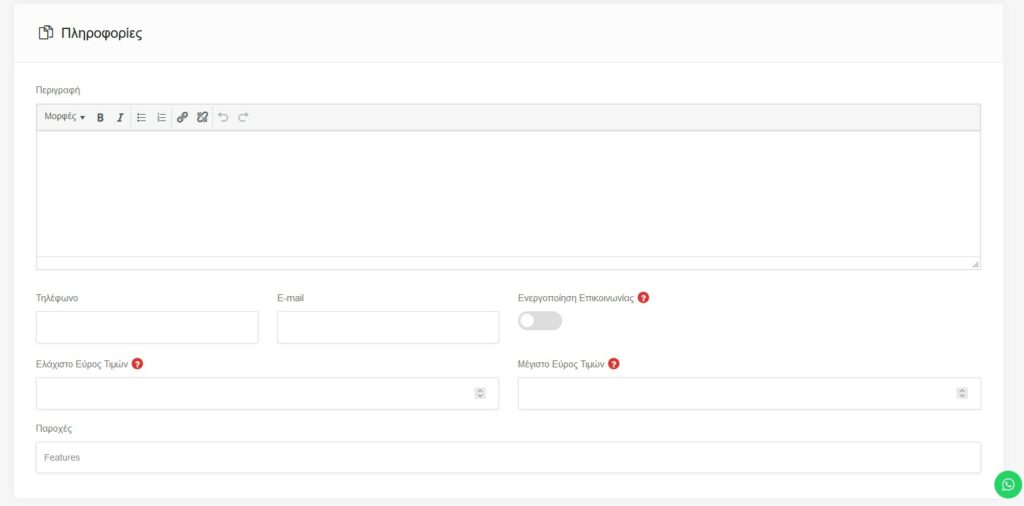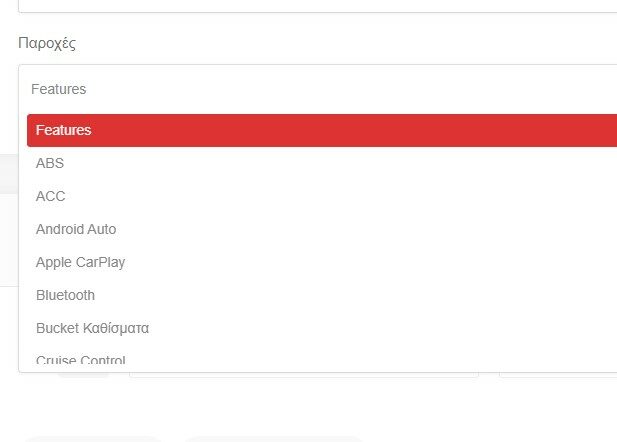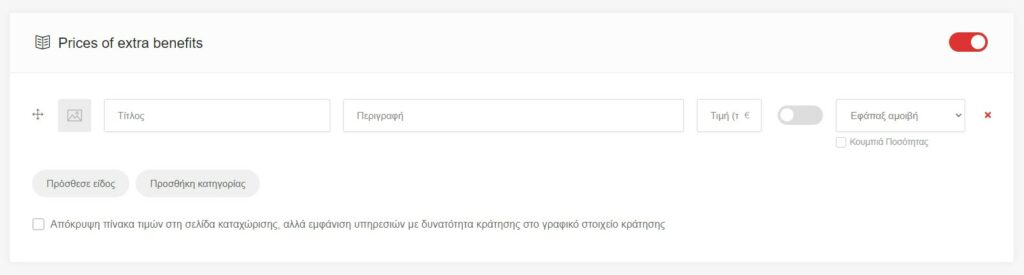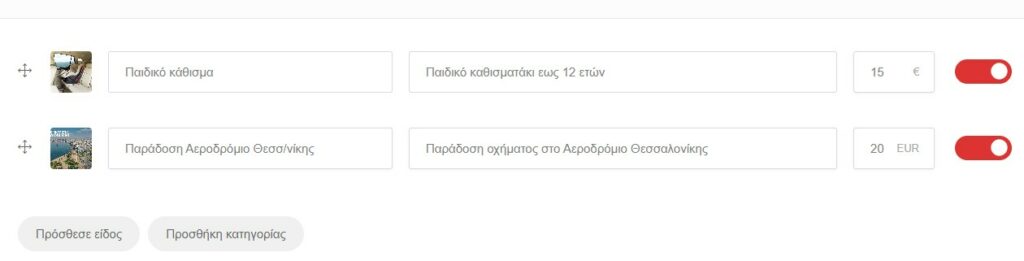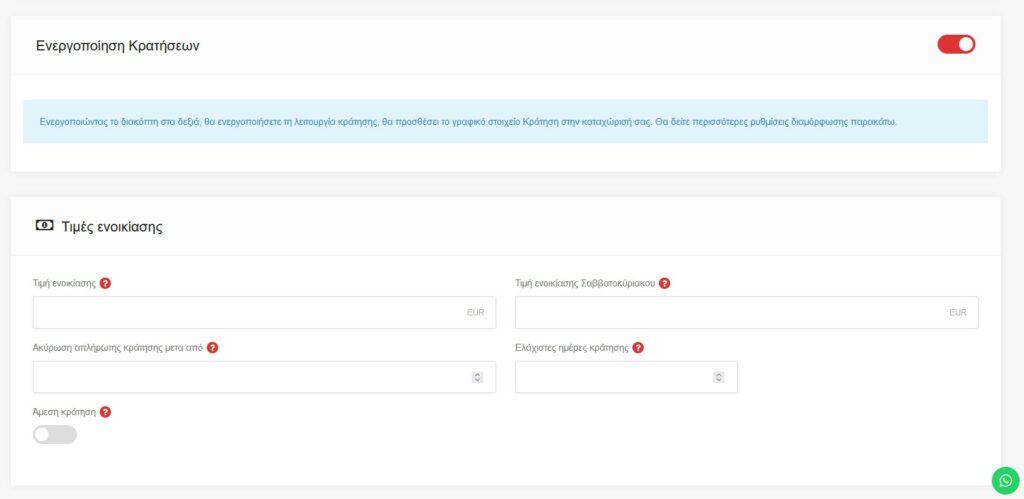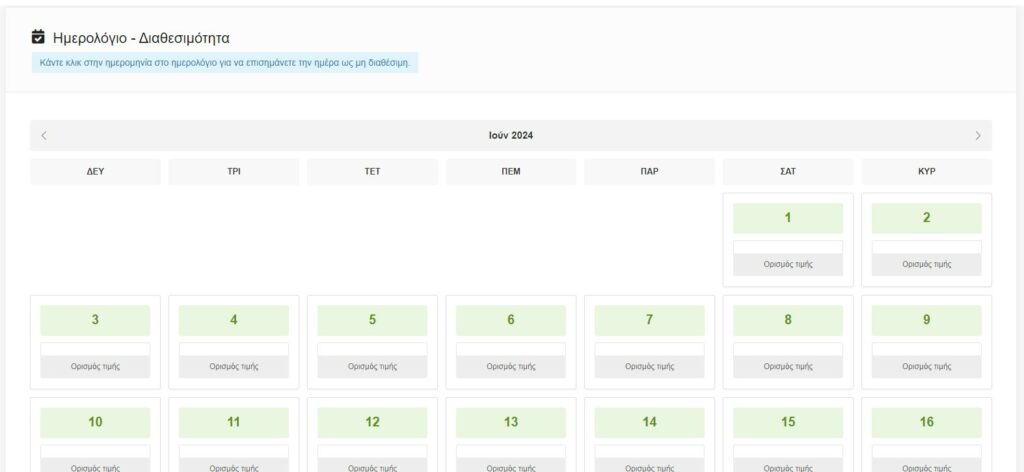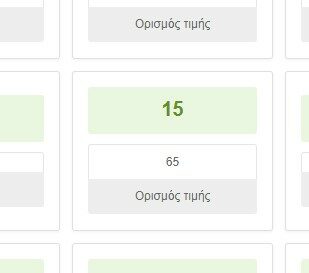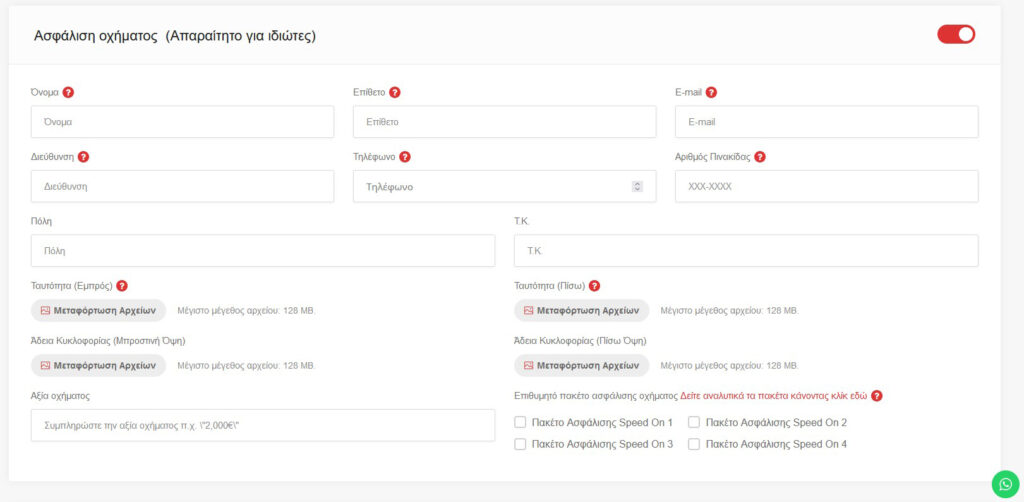The process of registering a vehicle at WheelDot is done easily and quickly through the owner's management panel. Follow the detailed guide.
2.
Package selection
There are 2 listing packages on “Basic package" and "WheelDot SmartKit“
- Basic Package: It is intended for vehicles without installed SmartKit where the keys are handed over hand to hand.
- WheelDot SmartKit: It is aimed at vehicles that owners wish to install SmartKit and have contactless delivery, vehicle location, vehicle status and other features.
See more…
3.
Vehicle Details
- Vehicle Make & Model: Enter the make & model of the vehicle exactly as it will appear as a listing title e.g. "Ford Fiesta 1.4 2018"
- Vehicle Make: Select vehicle manufacturer / brand e.g. Ford
- Category: Select vehicle category e.g. Compact/Hatchback
- Fuel oil: Select fuel e.g. Petrol
- Transmission: Select gear type e.g. "Manual"
- Kilometers: Enter the vehicle's mileage e.g. “125,000 klm”
- Cubic: Enter vehicle cubic meters "e.g. 1,400cc”
- Horses: Enter vehicle horsepower number "e.g. 120 hp”
- Doors: Enter number of vehicle doors along with luggage "e.g. 5"
- Seats: Enter number of seats for passengers "e.g. 5"
4.
Vehicle location
Enter the location where you find the vehicle so that the renter can receive information about its pickup after the rental.
In the field "City & Available Pickup Miles" enter the range you can serve in case you need to deliver it to a different point "e.g. Thessaloniki, + 30km" which means you provide a delivery option within 30 kilometers of the vehicle's location.
5.
Photos
The pictures of the vehicle are playing very important role both for the tenant and for her WheelDot as they should have good resolution and be properly taken either by your mobile phone or camera.
- Clean the vehicle thoroughly before photographing.
- Photograph the vehicle in its entirety from all sides.
- Photograph the interior so that the vehicle space is visible.
- Do not use logos, cards or any other communication elements in your photos.
6.
Information
Write a description for your vehicle mentioning information such as its service, the ease of parking in the city, its consumption, etc. e.g.:
"Ford Fiesta 1.5 Ecoboost / ST Ultimate / Performance Pack in excellent condition ideal for inner city, easy parking, low consumption."
Enter it contact phone number and email which will be communicated to the renter after booking.
In the selection Minimum Price Range enter the lowest rental price of the vehicle e.g. €25 and to Maximum Price Range the highest price e.g. €55. These prices will be indicative and will be shown in the preview of your listing so that the renter knows what prices the vehicle ranges in. You can change them at any time.
In Benefits, select benefits that your vehicle has such as ABS, Bluetooth, Cruise Control, etc.
Note: If pets are allowed in your vehicle, select the provision “Pets allowed”
8.
Activation of Reservations & Rental Rates
Toggling the switch to the right will enable the booking feature, it will add the Booking widget to your listing.
- Rental price: Enter vehicle rental price e.g. €25
- Weekend rental price: Fill in if you want a different price for the weekend e.g. €45
- Cancellation of unpaid booking after: The booking will cancelled if not paid after the hours you set. If e.g. enter 1 hour, the reservation after 1 hour will be canceled if it is still unpaid.
- Instant booking: By activating instant booking, the renter has the possibility to pay directly and confirm his booking without waiting for the owner's approval.
(Ideal for vehicles with SmartKit installed)
9.
Calendar – Availability
In the calendar you can select days you do not wish to rent your vehicle and set them as "Not available".
Also you can set a different price for each day of the month
e.g. On Saturday, June 15, the vehicle will cost €65
Setting prices for specific days helps you set prices for low tourist season or high tourist season.
10.
Vehicle insurance
Your vehicle insurance is necessary for individuals as it provides the possibility to cover multiple drivers by paying a reinsurance premium. In this form, enter your information as well as the documents that will be needed to issue insurance and a representative will contact you shortly to complete the insurance of your vehicle.
If you already have an active insurance policy with another company, you will need to cancel it and transfer to the new insurance company.
Professionals do not need to follow this procedure as they already have car rental insurance.
After completing all the entry fields, select Preview and Submission on the next tab.
You will be taken to the payment tab for your entry which if selected
- Basic Package will be 0,00€
- WheelDot SmartKit will be 174,90€ for the first time as well as every month its renewal will be 24,90€ for its maintenance and updating SmartKit.
Owners who choose to register with SmartKit will be informed immediately by WheelDot for the procedure they must follow in order to receive it SmartKit and visit a partner workshop to install it on their vehicle.